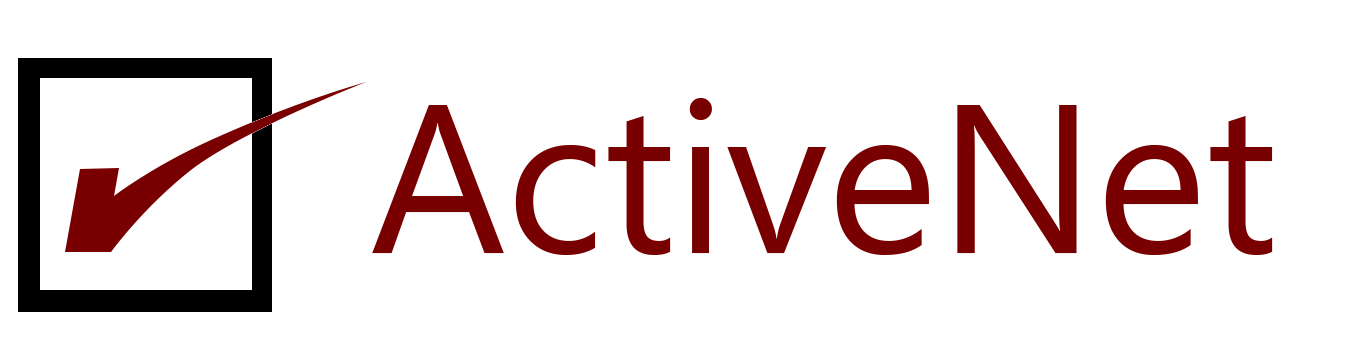This video is a quick tutorial about creating VLANs using PowerShell commands in Windows® 10.
| Note | These instructions won’t work in Windows* Server 2016 and Windows Server 2019. Use Server Manager to create teams and VLANs. Instructions here |
Play VideoPlayMuteLoaded: 0%Remaining Time -2:09SharePicture-in-PictureFullscreen
List of commands used in this video:
Import-Module -Name ‚C:\Program Files\Intel\Wired Networking\IntelNetCmdlets\IntelNetCmdlets‘
Get-IntelNetAdapter
Add-IntelNetVLAN
Add-IntelNetVLAN -ParentName „<device name>“ -VLANID „101“
Get-Help Add-IntelNetVLAN
Riesenie pre nie intelove sietovky
The TCP/IP Networking Stack in Windows doesn’t natively support vLANs, however OpenVPN created a workaround that can be utilized to create feature-limited vLANs on Windows.
- Download and install OpenVPN
- Once installed, run
C:\Program Files\TAP-Windows\bin\addtap.bat - Open the newly created TAP adapter’s settings:
Control Panel\All Control Panel Items\Network and Sharing Center> Change adapter settings- Right-click on TAP adapter > Properties – Configure
- Advanced > Media Status – Always Connected (required)
- Manually set IP:
- Adapter Properties > Internet Protocol Version 4
- General > Use the following IP address
- Required: IP & Subnet
- Not Required: Default gateway, Preferred/Alternate DNS Server
Note: This is a limited feature vLAN and is not like vLANs created on BSD/Linux.