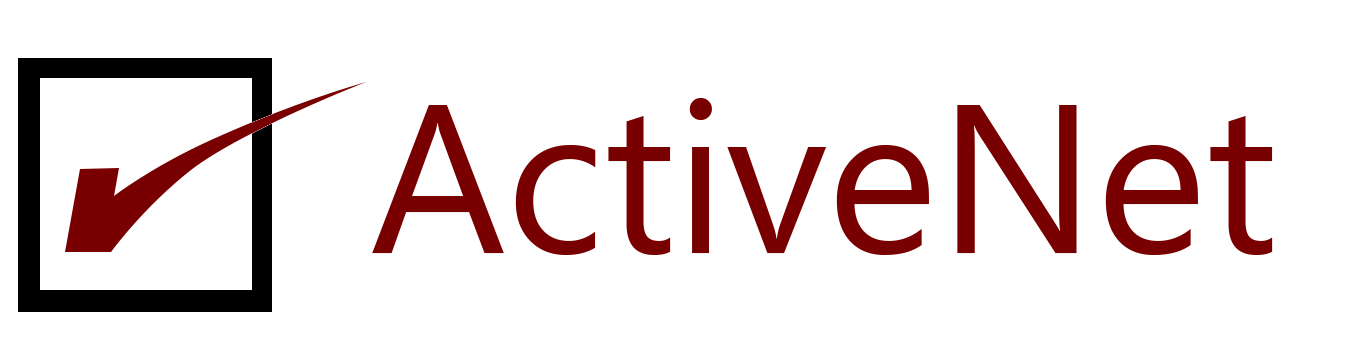Fix Data Error Cyclic Redundancy Check | Remove CRC Errors
Fix Data error (cyclic redundancy check)
Mostly, the Cyclic Redundancy Check error would occur in two situations:
1. Drive is not accessible, data error (cyclic redundancy check)
„My 1TB Seagate Free agent GoFlex has some error in opening the disk. First, it asked me to format the drive before being able to use it. I canceled that dialog as I have many files saved on it. An error message appeared, saying: ‚Drive is Not Accessible: Data Error (Cyclic Redundancy Check)‘.“
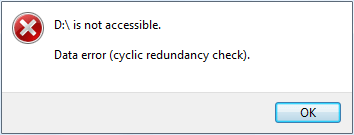
2. Cannot initialize disk: cyclic redundancy check
„How can you fix an external HDD that fails to initialize? It gives ‚Virtual Disk Manager. Data error (cyclic redundancy check)‘ each time I try to initialize the drive.“
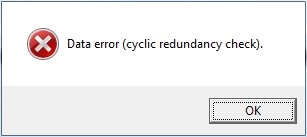
So what is a cyclic redundancy check error?
The cyclic redundancy check, or CRC error, is an error-detecting technology commonly used in digital networks and storage devices to detect accidental changes to raw data. It serves as a data verification method to check the accuracy of data on hard disk drives, CDs, DVDs, etc.
When does the cyclic redundancy check error occur? When there’s a bad spot on the media of your hard disk, a CRC error may occur.
A cyclic redundancy check error can also be triggered by many other incidents that seem to be inevitable. For example, registry corruption, a cluttered hard disk, an unsuccessful program installation, or misconfigured files. Generally, when you receive the error message ‚data error (cyclic redundancy check)‘, there is something wrong with the files or the hard drive.
How Do I Fix a Data Error Cyclic Redundancy Check – 6 Fixes
Besides preventing us from copying files, accessing hard drive data, or initializing a hard disk, the data error detected by cyclic redundancy check will potentially cause system failure on the computer or data loss on the hard drive.
Thus, it’s necessary and urgent to fix the data error found by cyclic redundancy check. Here are 6 ways you can apply to remove the cyclic redundancy check data error from HDD, USB flash drive, SD card or other disk storage drive without losing any data:
Method 1. Fix Data Error (Cyclic Redundancy Check) via CHKDSK
With the CHKDSK utility in Windows, you can scan for and repair a drive’s errors or file corruptions that cause the cyclic redundancy check data error.
Steps to remove cyclic redundancy check error with chkdsk command:
Step 1. Open „Command Prompt“:
Press Windows + R keys, type cmd in the Run dialog and click „OK“.
Step 2. Enter chkdsk E: /f in Command Prompt and hit Enter.
Replace ‚E:‘ with the drive letter of your hard drive to run the scan on. Click to copy
You can also type chkdsk E: /f /r /x to find and fix all found errors on your target device.

Step 3. Wait for the scan to complete and type exit to close the window.
Once the disk is checked and repaired, restart your computer to see if it worked.
Method 2. Fix Cyclic Redundancy Check Error using Disk Check
The Disk Check utility in Windows File Explorer can also help to scan and fix all found file system errors that cause a device inaccessible with CRC error.
Here are the steps that you can apply to fix the CRC error from your drive:
Step 1. Open Windows File Explorer, right-click the inaccessible hard drive or device, and choose „Properties“.
Step 2. Under the Tools tab, click the Check button at the Error checking section.
Step 3. Choose „Scan drive“ or „Repair drive“ if errors were found.

When the scanning finishes, restart the computer and check if you can reopen the device and use the saved data again.
Method 3. Remove Data Error (CRC) with SFC – System File Checker
Windows system files generally include hardware drivers, configuration files, Windows DDL files, and other files that make up the Windows registry. As mentioned above, registry corruption may lead to a data error (cyclic redundancy check) on your computer.
Thus, running the System File Checker tool to repair the missing or corrupted system files on your computer is helpful to fix the cyclic redundancy error resulted from system file corruption.
Step 1. Click „Start“ and type cmd.
Step 2. Right-click „Command Prompt“ and choose „Run as administrator“.
Step 3. If you are using Windows 10, type the below command first make a Windows image to protect your data:Click to copy
Step 4. When the DISM command has completed, type the following command and hit Enter:Click to copy
After this, you can restart the computer and try to reopen the device to use the saved data there again.
Method 4. Recover Data after Fixing Cyclic Redundancy Check Error (CRC)
After following Method 1, 2, 3, the Cyclic Redundancy Check error should be removed by then. And you can reopen your storage device and use the save data again.
However, if you find yourself in one of the following situations, you will need to perform data recovery to rescue your files:
- Error message ‚Data error (cyclic redundancy check)‘ still pops up.
- You find important data was cleaned along with the errors.
To recover data from an inaccessible hard drive or retrieve files removed by the command lines, reliable hard drive recovery software – EaseUS Data Recovery Wizard can get back your files. Download for PCDownload for Mac
The pro version of EaseUS Data Recovery Wizard allows you to recover unlimited files after the payment. Follow the 3 steps to restore your data from device with Cyclic Redundancy Check error:
Step 1. Run hard drive data recovery software.
Select the location of the hard drive. Let the program scan the drive by clicking „Scan“.

Step 2. Scan and find hard drive data.
After the scan, you can check and preview the found files. You can click „Filter“ to find a specific file type. Also, you can search for wanted data in the searching box. After that, you can double-click each file to preview it.

Step 3. Restore data on the hard drive with Cyclic Redundancy error.
Choose all found files on your hard drive and click „Recover“. Specify an empty external storage device or a safe location on your PC for saving lost data. Click „OK“ to start restoring your lost hard drive data from cyclic redundancy error.

Method 5. Format to Fix Device with CRC Error
If your device still has CRC device error, the last effective DIY method you can try is to format the drive, resetting the file system to a readable format. Here are the steps for you to go:
Step 1. Press „Windows key + E“ to bring up theWindows Explorer.
Step 2. Right-click on the problematic external hard drive or internal drive and select „Format“.
Step 3. On the format window, select the desiredfile system- NTFS for your device.
Step 4. Check „Quick Format“ and click „Start“.

Method 6. Send for Manual Repair
DBR (DOS Boot Record) corruption on your hard disk can also result in ‚data error (cyclic redundancy check)‘ on your drive. If none of the fixes works, you can send your hard drive for a repair.
Zdroj: https://www.easeus.com/resource/fix-data-error-cyclic-redundancy-check.html